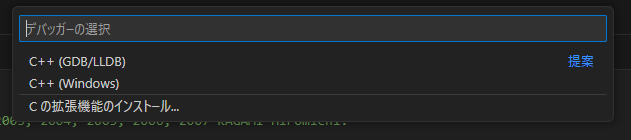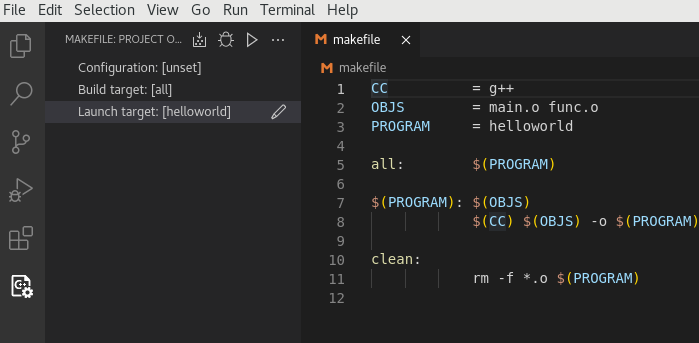VSCodeでCコンパイルとデバッグ
Suns & Moon Laboratory
はじめに
VSCodeでコンパイル、printf出力とデバッグまで。
複数ソースはちょっと面倒だけど、簡単なテスト程度ならこれでもよさそう。
setup2
2023-10-04
こちらのサイトを参考に設定
Visual Studio CodeでC言語プログラミングを始める(Windows編)
ソース書いてF5押すと、「デバッガーの選択」が表示されるので、「C++(GDB/LLDB)」を選択
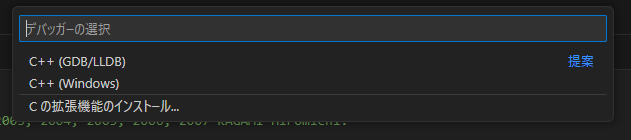
setup1
2019-09-09
vscode入れる
VSCode 1.38.0
Extension入れる。
View->Extensions
"C/C++ for Visual Sttudio Code"
MinGW入れる
mingw-geversion 0.63
mingw32-base
mingw32-gcc-g++
PATHに"C:\MinGW\bin"追加
https://qiita.com/N_Matsukiyo/items/464594d1fd3e6ef576a4
ワークスペース
VSCodeはワークスペースが、プロジェクトファイル相当になっています。
順番
File->Add Folder To Workspace...
↓
File->Save Workspace As...
↓
ソース追加(new)
↓
ソース保存(保存しないと、ハイライトとか表示されない)
コンパイル
ソース書いて
↓
ソースウィンドウ選択した状態で、Ctrl+Shift+B押す
押すと上になんか出るのでそれをクリック
C/C++: gcc.exe build active file test_vs_hello2
一回選択すると出なくなる?
コンパイルの設定
複数ファイルの時は、${file}の後ろにファイル名挿入していく。
ビルドは、ビルドしたいソースを選択してCtrl+Shift+Bを押す。
Ctrl+Shift+P押す
↓
"task"入力
↓
"Tasks: Configure Default Build Task"クリック
↓
tasks.json編集
↓
{
// See https://go.microsoft.com/fwlink/?LinkId=733558
// for the documentation about the tasks.json format
"version": "2.0.0",
"tasks": [
{
"type": "shell",
"label": "gcc.exe build active file",
"command": "C:\\MinGW\\bin\\gcc.exe",
"args": [
"-g",
"${file}",
"-o",
"${fileDirname}\\${fileBasenameNoExtension}.exe"
],
"options": {
"cwd": "C:\\MinGW\\bin"
},
"problemMatcher": [
"$gcc"
],
"group": {
"kind": "build",
"isDefault": true
}
}
]
}
デバッグ
Debug->Start Debugging
↓
"C++ (GDB/LLDB)"をクリック
↓
"C/C++: gcc.exe build active file test_vs_hello2"をクリック
2回目は出ない?
↓
DEBUG CONSOLEに出力表示
Loaded xxxxとかいっぱい表示される。
printfした内容もそこに表示される。
F9でブレークポイントのトグル
F5でRUN
launch.json
InternalConsoleOptionを追加すると、F5実行時毎回DEBUG CONSOLEが開かれる。https://code.visualstudio.com/updates/May_2016
{
// Use IntelliSense to learn about possible attributes.
// Hover to view descriptions of existing attributes.
// For more information, visit: https://go.microsoft.com/fwlink/?linkid=830387
"version": "0.2.0",
"configurations": [
{
"name": "gcc.exe build and debug active file",
"type": "cppdbg",
"request": "launch",
"program": "${fileDirname}\\${fileBasenameNoExtension}.exe",
"args": [],
"stopAtEntry": false,
"cwd": "${workspaceFolder}",
"environment": [],
"externalConsole": false,
"MIMode": "gdb",
"miDebuggerPath": "C:\\MinGW\\bin\\gdb.exe",
"setupCommands": [
{
"description": "Enable pretty-printing for gdb",
"text": "-enable-pretty-printing",
"ignoreFailures": true
}
],
"preLaunchTask": "gcc.exe build active file",
"internalConsoleOptions": "openOnSessionStart"
}
]
}
Makefileを使う(Makefile Tools)
2022-05-11
Alma Linux
「VS Code」の「Makefile Tools」拡張機能プレビュー版が公開
ビルドは出来たけど、デバッグ(ブレーク)が出来ない。
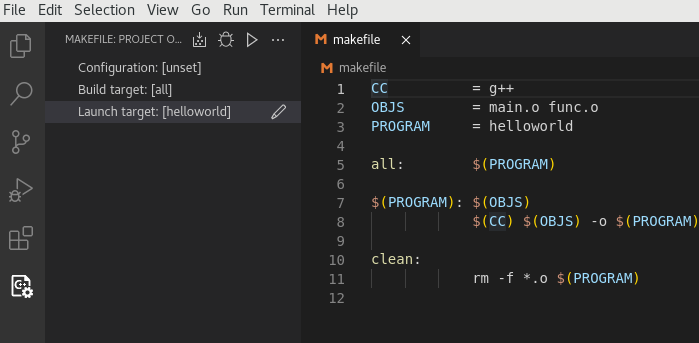
参考
君はVS Codeのデバッグの知られざる機能について知っているか
end.
2025-12-04 11:53:02 32400